 |
This Sony PSP Internet Controls Walkthrough will help you understand and get a handle on how to easily use your PSP to surf the web. |
1. Make sure you’re in Wi-Fi range and have completed network settings
2. From the home menu, select Network > Internet Browser
3. Use the up button to highlight the address bar and press the X button
4. Enter the address for a website using the on-screen keyboard
5. Surf the web
Basic controls and navigation
Here’s what each PSP button does when using the browser. Get used to ’em — if you’re like us, you’ll spend just as much time online as you do gaming.

Menu bar
You can quickly access browser controls and settings from the menu bar.

From left to right:
+ File (various browser options)
+ Back, forward and refresh/cancel
+ Jump to home page
+ Access/add favorites
+ Browser history
+ View and text preferences
+ Tools (various browser settings)
+ Help
PSP browser’s text entry is not a fast way to type in an address. Bookmarks are where it’s at. You should set some up first thing.
+ To bookmark a site (requires Memory Stick), select Bookmarks > My Bookmarks > Add to Bookmarks
+ To open a bookmark, select Bookmarks > My Bookmarks and the desired bookmark
+ From the My Bookmarks menu you can delete or rename your bookmarks by selecting Options
Customize your browsing
Font size too small for your eyes? Don’t like the way a website is rendering?
+ Change the Display mode (normal, just-fit or smart-fit) by selecting View > Display Mode
+ Change text size (large, normal or small) by selecting View > Text Size
+ Change your home page by selecting Tools > Settings > Home Page settings
Quick Tips
Here’s some general quick tips on using and managing the browser.
+ Once a site loads, press the triangle button to hide the address and menu bars
+ To close the browser, press the O button
+ Manage and delete cookies, cache and input history from the Tools menu
+ Enable Javascript by selecting Tools > Settings > View Settings
+ Save time typing in web addresses with the History key and “http://” and “.com” groupings
+ Delete history by selecting History > Options
Saving and Uploading images
If you become a serious PSP surfer, you may need to eventually upload an image file. Yup, it’s possible. Here’s how.
+ To save an image, place the pointer over it and select File > Save Image
+ To upload an image to a site that allows uploads (like our PSPs Around The World Gallery), select the button that allows you to browse for files and press X, select the image to upload and press X again
Tabs
Thankfully, Sony realized that tabs are one of the greatest inventions ever. You use ’em in Firefox, and now you can tab it up on your PSP.
+ You can open up to three sites at the same time in different tabs
+ To open a link in a different tab, press and hold down the X button on a link until the page begins to load
+ Display tabs for active pages by pressing and holding down the square button
+ To switch to another tab, hold down the square button and press the L or R button
+ Close a tab by selecting > File > Close Page
Being able to access the internet with your Sony PSP is just one more great reason to own one.
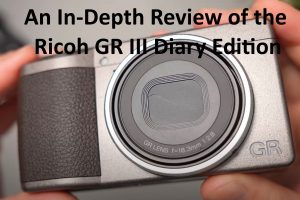

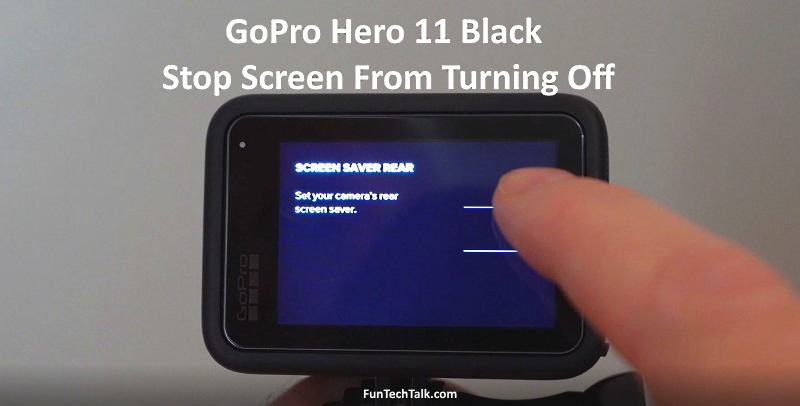




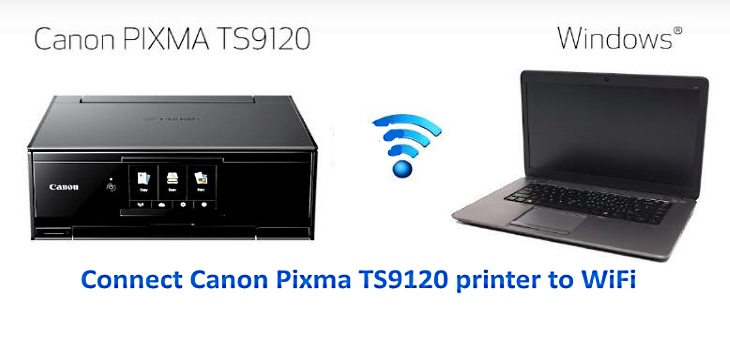
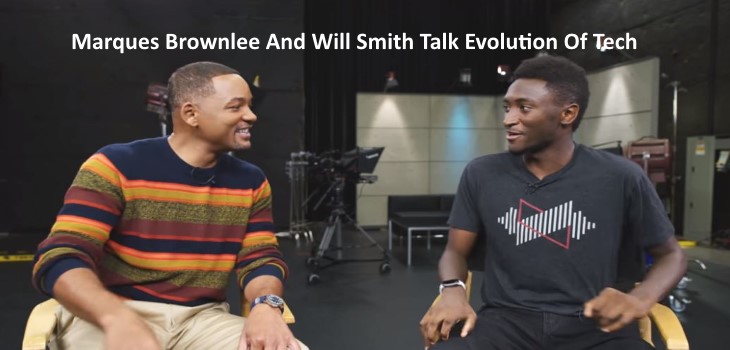

I’m need instructions for deleting history from my grandsons PSP as he got onto some sites that he shouldn’t have & I can’t figure it out…help
please help me. I do have memory stick but the history wont save. what shall i do?