 |
YouTube has made a few changes to there upload options in the past few months. They now recommend different settings to make your uploaded videos appear the highest quality on the YouTube site. |
Your video transcoding is the key to making your videos look their best after YouTube gets their hands on your prized video file. In YouTube’s normal mode they convert anything you upload to Flash 7 video (250 kbps) at 320 x 240 which is weak by today’s standards. The upside is that most installed browsers will play Flash 7.
YouTube expands the video for viewing to 480×360 pixels in its website, thus degrading the actual resolution of 320×240 pixels, namely the video looks softened and sometimes pixelated.
Recently YouTube has changed the upload file formate recommendations.
Here is some important facts.
1. Follow these guidlines and you should have great results.
2. YouTube (newest) recommended settings are:
- MPEG4 (DivX, Xvid) format
- 640×480 resolution
- 64k Mono or 128k Stereo MP3 audio
- 30 frames per second
3. The source video needs to be ideally high resolution. For instance: MOV or AVI file, NTSC 720×480 or VGA 640×480.
4. Important step is you keep an aspect ratio of 4:3, otherwise the quality of your video will be degraded. Flash 7 codec performs best when the frame width and height use multiples of 16. This is optimal for video playback.
5. Start with a high quality video encoder. Keep in mind that most video editing programs such as Apple Final Cut Pro, Adobe Premiere Pro, Windows Movie Maker or Sony Vegas, come with an encoding engine so you can export your videos directly from the timeline.
6. The standard mode, YouTube resizes your videos to 320×240 pixels, encodes them to Flash 7 at a data rate of approximately 250 kbps and compresses audio to mp3 (22.050 KHz, mono).
7. YouTube has updated its encoding programs, and now you have the option of watching some videos at a higher quality or in Hi-Res Mode.
8. Hi-Res Mode, YouTube creates 2 new copies of your video to suit high and low speed connections:
- 448×336 pixels, Flash 7 video @ 900Kbps. Audio @ 44.1KHz Mono.
- 480×360 pixels, H.264 video @ 512Kbps. Audio @ 44.1KHz Stereo.
Here are a few tutorials on the conversion process:
The simplest conversion method is to use the Divx Converter
. They are the originator of the new video format that YouTube recommends you to use. You can take almost any file you have edited and just drag it into the Divx Converter
and have it output the file in the recommended Divx format. It’s about the least expensive of the paid converters.
Videos for YouTube Using Windows Media Encoder
While not the recommended file format, I have found the outputting and uploading WMV version 9 files to be a close second upload file type and it can be produced by Windows XP users for free. Windows Media Encoder (Free)
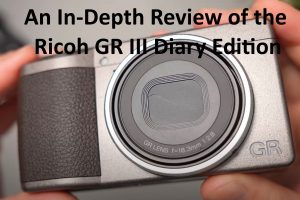

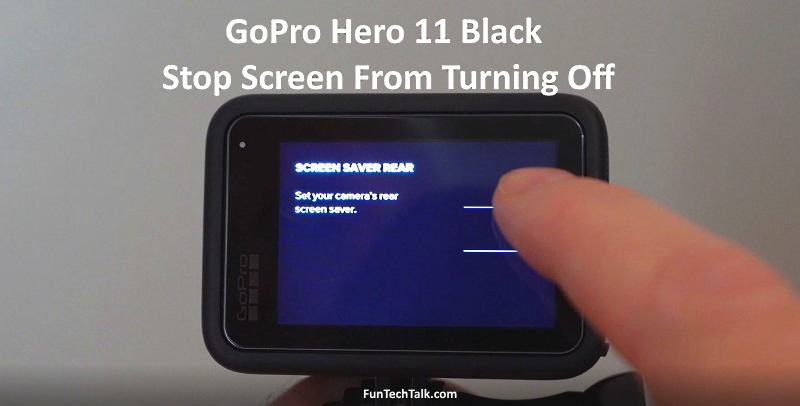




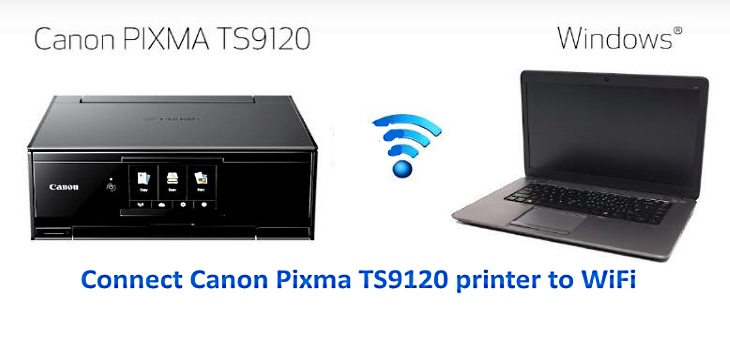
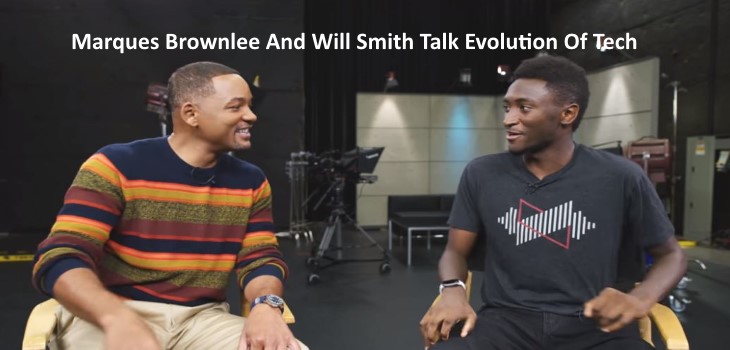

I have found that posting the highest quality video possible seems to produce the best results, and lately that’s been in the Windows Movie Maker format (.wmv) with a broadband setting of 2 Mbps. The files are a bit smaller than 640×480 .avi, but it still takes forever to upload. Doubt I’m saving more than a minute or two.
I bounce between using ShowBiz 2 and Windows Movie Maker. Both have their strong points. I think ShowBiz handles the 2-3 gb files better than Windows Movie Maker.
i want to upload my video