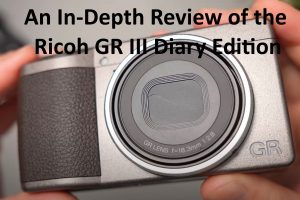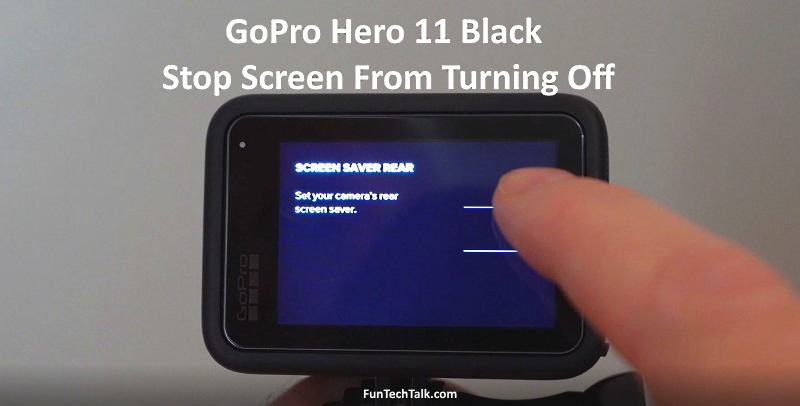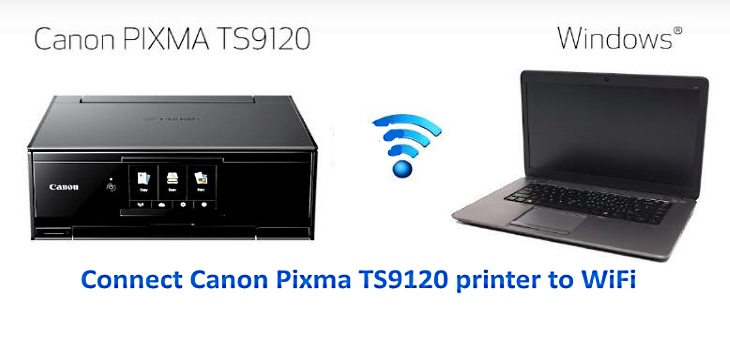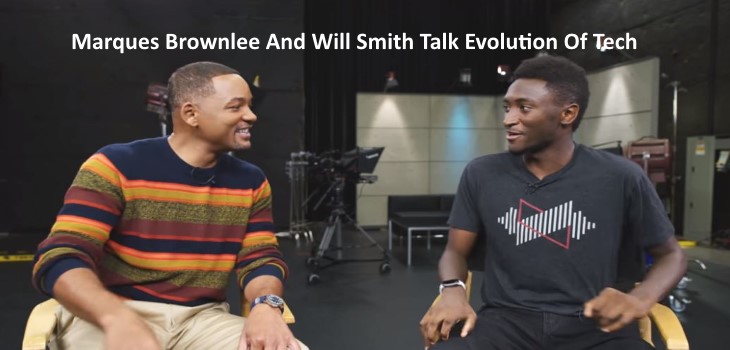|
Getting that new digital camera to take great photos of Christmas holiday lights can be an aggravating process. I hope this post will help your photos turn out the best as possible. |
Digital cameras can add a new twists to the holiday light photography dilemma. In fact, most consumer-level digital models struggle in low light. Here’s why – the cost to manufacture a CMOS or CCD chip that is super-sensitive to a wide range of tonal (light) values is very expensive. You’ll find these expensive chips in professional-level SLRs, not in your $200 point-and-shoot model. One way to compensate for this deficiency is to use a cheaper image sensor and then process the digital signal with proprietary software. This can cause some problems. Let’s look at the most important ones.
The Digital ISO
The increasing of film speed makes a lot of sense when photographing subjects in low light. However increasing the ISO setting in your digital camera isn’t always the best idea. To improve the sensitivity of an electronic image sensor, the digital signal is “amplified”. Amplifying a digital signal is like turning the volume up on your stereo as loud as it will go. At the max volume every hiss, pop, and scratch is heard and, depending on the quality of the equipment, quality is diminished. The same thing happens in a digital camera. When the ISO setting is increased, every image artifact and defect is magnified, reducing image quality quickly.
In order to achieve the best image quality, you should try working with a slower ISO setting to start. If you are having trouble getting a good exposure, increase the ISO in steps as needed. You might even try using the Auto ISO setting and see how the camera handles exposure.
To Much Digital Noise
 |
No matter which ISO setting chosen, most reasonably priced digital cameras produce “noise” during long exposures. Noise is caused by the small electrical disturbances that are present in every electrical system. In order to capture a weak light signal, such as a subject in low-light, longer exposures are usually needed. The longer a digital camera shutter is open, the more electrical noise is recorded as well. |
We now have a double-edged sword.
You increase the ISO to achieve faster shutter speeds and you will amplify noise and other image problems.
You reduce the ISO and shutter speeds are slower. As a result, you will record inherent noise that might not be seen in a “normal” exposure.
Your Limited Dynamic Range
Making things worse, digital cameras have a limited dynamic range. Image sensors are only sensitive to a specific range of brightness. Anything outside of that range is recorded as pure white or pure black. This can result in an image without shadow or highlight detail.
Some Solutions
These are a few ways to solve these problems. Noise can be reduced with software. In fact some cameras offer in-camera noise reduction features. Proprietary software is used exclusively, yielding uneven results. Test your camera’s capabilities before committing to this feature. There are many noise reduction software products on the market today, some as stand-alone applications and others which are plug-ins that work in conjunction with your favorite image editor. This means you can select a camera with noise reduction or address any problems later in the digital “darkroom.”
Your Timing Will Make All The Difference
When you are shooting holiday lights outside, I find that the best exposures can be made at twilight. Twilight is after the sun has set but before the dark of night. This fleeting balance of light and shadow will yield the brilliance of the lights while maintaining details in the shadow. Don’t underestimate shadow detail to help establish your composition. Consult your camera’s manual for details on your white balance options and how to adjust them.
When you are shooting holiday lights inside, try turning on lights in the room to increase the ambient light, rather than using a flash. Flash can produce a harsh, high-contrast quality that obliterates the brilliance of the light. A carefully positioned incandescent light can work increase the ambient light without overpowering your holiday lights.
Try Shooting Two Exposures
One of the only ways to extend the tonal range of a digital image is by making two exposures of a scene. Shooting in Manual mode, make one exposure configured to capture the best highlight detail. Make a second exposure to capture the best shadow detail. Then combine the two exposures in Photoshop as separate Layers. Using the Eraser tool remove poorly exposed areas to reveal detail and take advantage of the best parts of each Layer/exposure. Using this technique you could extend the tonal range well beyond the possibility of any single exposure made with the same camera. Of course this requires a strong tripod to ensure both compositions match perfectly. Consider using a remote control to reduce the possibility of camera movement.
Try Turning Off The Automatic White Balance
 In most photographic situations white balance is a cure all. By automatically neutralizing extreme color casts, believable digital color is rendered without breaking a sweat. It is important to remember, not all photos require white balance. Tone down the rich, saturated colors of a sunset and you’re left with nothing. Attempt to white balance a fireworks display and you end up with dull lifeless, de-saturated bursts and streaks of light. Holiday lights should be treated similarly. By turning off the auto white balance feature you are sure to capture the exaggerated colors the holidays have to offer.
In most photographic situations white balance is a cure all. By automatically neutralizing extreme color casts, believable digital color is rendered without breaking a sweat. It is important to remember, not all photos require white balance. Tone down the rich, saturated colors of a sunset and you’re left with nothing. Attempt to white balance a fireworks display and you end up with dull lifeless, de-saturated bursts and streaks of light. Holiday lights should be treated similarly. By turning off the auto white balance feature you are sure to capture the exaggerated colors the holidays have to offer.
You should try turning off white balance altogether or even experiment with any of the other manual settings to find a color balance that suits your visual needs. Either way is a better bet than giving the decision to the camera.
Practice And Test
Digital photography begs you to test your exposures to determine what works best. Take advantage of the metadata that most digital cameras embed inside every digital picture you make. Metadata can include camera make and model, exposure, flash, white balance and other important information that can help you to determine what works and what doesn’t work. This means you don’t even have to take notes! To access your digital image metadata, open a file in Adobe Photoshop.
Select – File > File Info.
The File Info dialog box appears.
Select the Camera Data option on the left side of the screen.
The Camera Data screen reveals shutter speed, aperture, ISO settings, lens focal length, flash settings and even the metering modes.
Holiday lights are usually around for more than a couple of days each year, take advantage of this by shooting early in the season and then re-shooting if you have too.
If you think about these helpful tips this holiday season your photos should turn out better than expected.
Happy Holidays!!