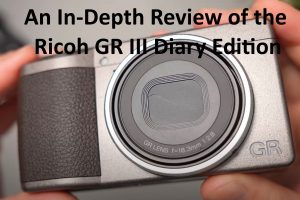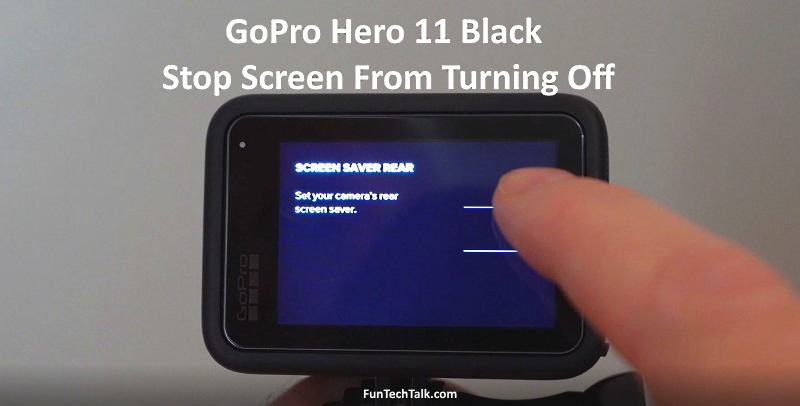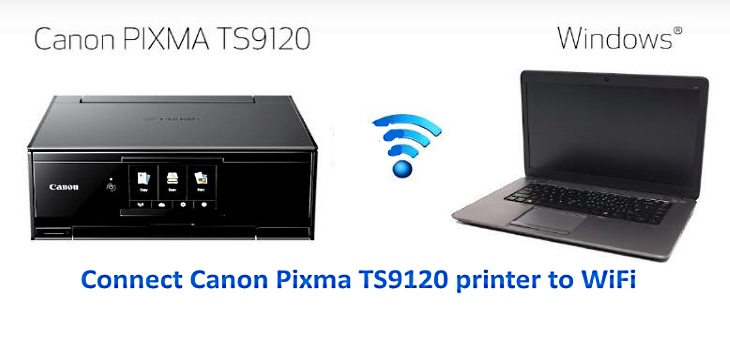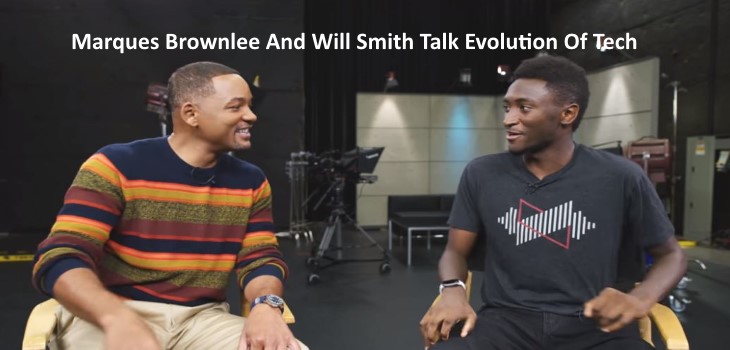Windows Vista gives you quite a bit of text size options to make it easier on the eyes or to help you fit more items on your screen at one time.
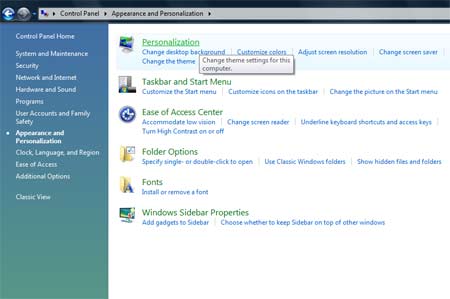
To make the text and other items, like icons, on your screen easier to see by making them larger. You can do this by increasing your dots per inch (DPI) scale. You can also decrease your DPI scale to make text and other items on your screen smaller, so that more information fits on the screen.
1. Open your Personalization area by clicking the Start button, selecting Control Panel, clicking Appearance and Personalization, and then selecting Personalization.
2. In the left pane, select Adjust font size (DPI). Administrator permission may be required. If you are prompted for an administrator password or confirmation, type the password or provide confirmation.
3. In the DPI Scaling box, do 1 of the following:
If you want to increase the size of text and other items on the screen, click Larger scale (120 DPI)–make text more readable, and then select OK.
If you want to decrease the size of text and other items on the screen, click Default scale (96 DPI)–fit more information, and then select OK.
To view the new settings you must close your open programs and restart Windows.